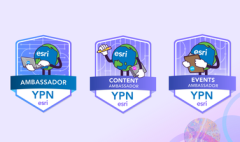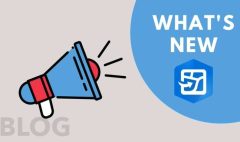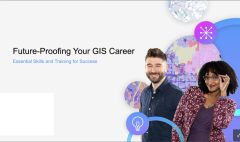Adding and Using Photos and Images in ArcGIS Online
August 21, 2025 2025-08-21 13:50Adding and Using Photos and Images in ArcGIS Online
Adding and Using Photos and Images in ArcGIS Online
ArcGIS Online lets you add, share, and manage many types of content. While it’s not primarily designed to store photos or graphics, keeping images in your account can be very useful—especially if you want all the resources for your web maps, pop-ups, apps, or Hub sites organized in one place.
Note: Public accounts don’t allow images to be added as items. However, you can still add locally stored images to StoryMaps created with a public account. In that case, the images are stored inside the story, not as separate items.
How to Add Photos and Images to My Content
Step 1 — Check the file type
Supported image formats include .jpg, .jpeg, .png, .tif, .tiff. For a complete list, see Items supported in ArcGIS Online.
Step 2 — Upload the file
Sign in to your ArcGIS account, go to the Content tab, and click New Item. Drag and drop your file, or select Your device to browse for it.
Step 3 — Add a title and save
Provide a title and any additional details, then click Save.
Step 4 — Complete the item details
As a best practice, include a clear summary and description, and update the thumbnail if needed. To avoid losing important images, enable Delete Protection under the Settings tab in the Deletion Management section.
Step 5 — Share publicly
Open the item’s Overview tab, click Share, and select Everyone (public).
Step 6 — Copy the public URL
Once shared, the permanent URL appears in the item’s Overview tab. Use the Copy button to copy the link to your clipboard. You can now paste this URL anywhere—websites, blogs, apps, or ArcGIS Online maps.
Using Your Images
With the public URL, your images can be added to:
- Web map pop-ups
- Home pages
- ArcGIS apps and websites
You can also download them directly from the item details page.
Example – The Geography Sign
Here’s an example of an image item:
URL:
https://www.arcgis.com/sharing/rest/content/items/889b907b38b94cd7af770c23f3026689/data
When linked in a web page or app, this URL redirects quickly to its Amazon storage location. Try it and see for yourself. You can also download the image by selecting Download or clicking its thumbnail.
Tips for Best Results
- Resize images before using them in pop-ups to improve performance.
- Use smaller images in pop-ups, and link to larger versions if needed.
- Adding image items doesn’t consume credits, but storage does. Keep that in mind when managing large collections.