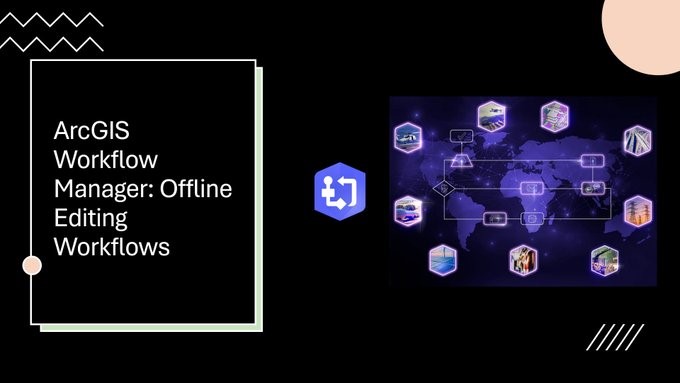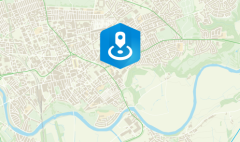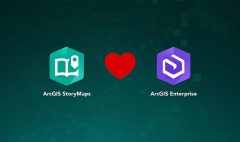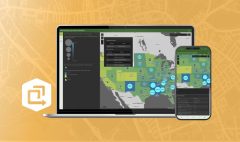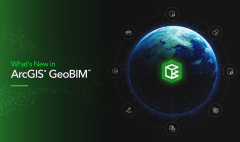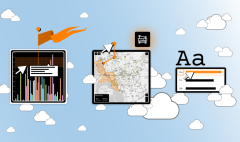Edit Data Offline with ArcGIS Workflow Manager
September 15, 2025 2025-09-15 13:28Edit Data Offline with ArcGIS Workflow Manager
Edit Data Offline with ArcGIS Workflow Manager
At ArcGIS Enterprise 11.2 and ArcGIS Pro 3.2, ArcGIS Workflow Manager introduced native support for offline data editing—designed specifically for teams working in remote or low-connectivity environments. With the addition of new step templates and enhanced functionality in existing steps like Open Pro Project Items and Cleanup, field-based editing workflows can now be handled seamlessly, even without a stable internet connection.
In this article, we’ll walk through how organizations can use ArcGIS Workflow Manager (Enterprise 11.4) and ArcGIS Pro 3.4 to build a practical offline editing workflow. Our example focuses on re-digitizing road geometry—assigning tasks to team members, editing data offline, and syncing changes back to a centralized geodatabase.
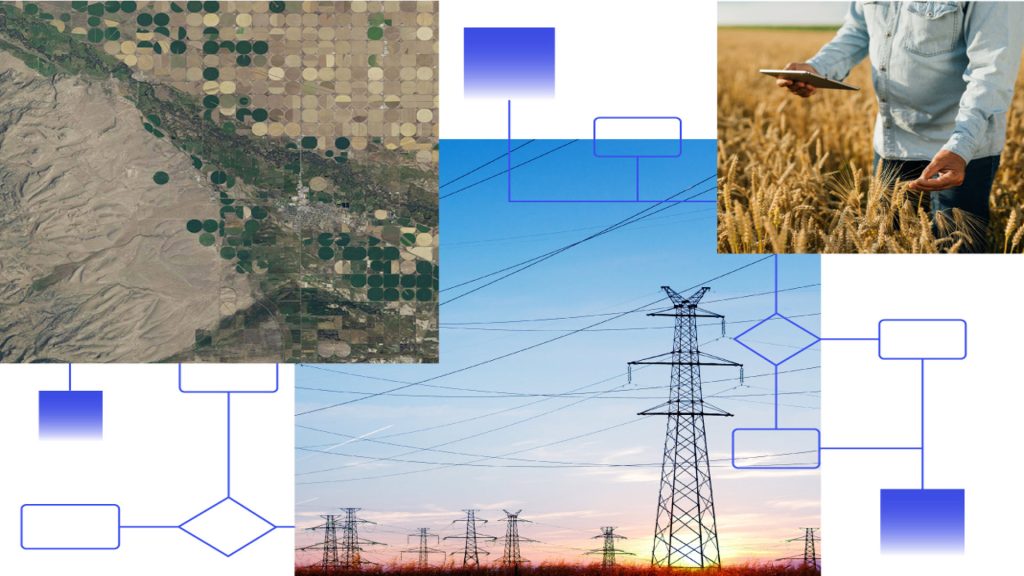
What Is an Offline Editing Workflow?
When working in the field, network connectivity is often unreliable or slow. This can be a major obstacle when accessing a central geodatabase or attempting to post spatial edits—such as re-digitized road data.
Workflow Manager’s offline editing capabilities address this challenge by allowing users to replicate datasets, edit locally on mobile devices or laptops, and sync changes back to the database once connectivity is restored. It ensures that work continues uninterrupted, and updates are seamlessly integrated and reviewed once the team is back online.

Step-by-Step: Building an Offline Editing Workflow
1. Replicate Data for Offline Access
Our example begins with a typical transportation department use case. Road, street, intersection, and bridge data are managed in a linear referencing network, published as a feature service to the organization’s ArcGIS Enterprise portal.
Before publishing, the GIS Analyst enables branch versioning and configures the feature service with sync capabilities. This allows mobile workers to create local replicas of the data and synchronize edits later.
2. Define the Area of Interest
To ensure efficient data downloads, a Location of Interest (LOI) is defined. This reduces the volume of data needed for offline work and focuses the task area. The LOI can be defined manually in a map or automatically using an Arcade expression in the Define Location step.
3. Update Job Properties
Before assigning the digitization task, the GIS team uses the Update Job Properties step to associate metadata—such as pavement types, intersection details, or curb conditions—with the job. These attributes are stored in an extended properties table linked to the job template.
4. Create a Replica for Editing
The Create Replica step generates a mobile geodatabase for the defined LOI. This replica allows the mobile worker to perform edits in ArcGIS Pro, without connecting to the central database. The replica is saved to a shared location and becomes the new data source for editing.
5. Edit in ArcGIS Pro
Using the Open Pro Project Items step, the worker opens a pre-configured ArcGIS Pro project. This project points to the replicated data and is set up for two-way synchronization, enabling edits to be synced during the step’s lifecycle—on open, pause, or completion.
Field editors can update the road geometry, re-digitize features, or modify attributes—all while offline.
6. Reconcile and Post Edits
Once edits are reviewed and approved, the Reconcile and Post step pushes updates from the replica back to the default branch version. This step checks for conflicts and optionally runs asynchronously if needed.
Since only the replica owner can reconcile and post edits, Workflow Manager allows the analyst to configure encrypted credentials to perform this step on behalf of the mobile worker after validation.
7. Cleanup
After the edits are successfully posted, the Cleanup step removes temporary data, including the job’s LOI, replica version, and mobile geodatabase. This keeps the system clean and avoids unnecessary storage use.