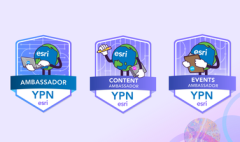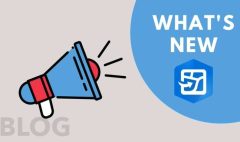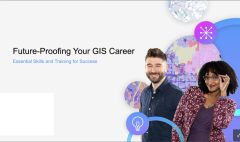Make the Most of ArcGIS StoryMaps with AI Assistants
July 16, 2025 2025-07-16 13:16Make the Most of ArcGIS StoryMaps with AI Assistants
Make the Most of ArcGIS StoryMaps with AI Assistants
Artificial Intelligence (AI) continues to reshape the way we create and share content and now, it’s making a major impact on storytelling in ArcGIS StoryMaps. As of July 2025, ArcGIS Online users with access to beta features and AI assistants can now explore a new suite of AI-powered tools within the StoryMaps builder. These tools are designed to support, not replace, human creativity and they’re marked by an icon featuring three sparkles.
This guide offers a practical breakdown of what these AI assistants do and how you can use them to enhance your stories with confidence and efficiency.
Meet the Four AI Storytelling Assistants
1. Insights Assistant
Found in the Insights panel under the “About this story” section, this tool provides analytics and metrics about your story. It covers elements like:
- A brief AI-generated summary (called the Gist),
- Estimated reading time,
- Readability level (based on the Flesch-Kincaid test),
- Tone analysis, and
- Keywords and places mentioned.
It also offers an Update item description feature to help apply metadata to your story’s ArcGIS Online item — improving discoverability across your organization.
2. Accessibility Assistant
This assistant helps generate alt text for images, improving accessibility for screen readers and assistive technologies. While its suggestions are generally useful, it’s important to review and refine them for context-specific accuracy especially when images carry unique or subtle meanings.
Currently, this assistant supports only images. You’ll need to manually write alt text for videos, maps, embeds, and audio.
3. Writing Assistant
Found in the text formatting toolbar, this tool lets you polish selected text by:
- Correcting grammar,
- Rephrasing or summarizing content,
- Adjusting tone (formal, casual, informative, enthusiastic).
It does not write new content from scratch, but it’s excellent for tightening up writing or aligning tone with your audience. You can preview changes before applying them or reset back to the original at any time.
4. Theme Assistant
Designing a custom theme from scratch can be overwhelming. The Theme Assistant helps jumpstart your design process based on a simple text prompt. For example, you can type something like:“Wildlife, conservation, natural parks, earthy colors, serif fonts”
The assistant will then generate a starting theme that you can customize further. If you’re not satisfied, regenerate until you find a fit.
Tips for Making the Most of These Tools
- Use Insights Assistant to monitor readability and tone, then pair it with the Writing Assistant to improve clarity or professionalism.
- Don’t let the estimated reading time limit you, focus instead on communicating effectively to your target audience.
- For alt text, think of what you’d describe to someone who can’t see the image. Add detail where AI might miss subtle but relevant cues.
- Use the Theme Assistant to overcome design paralysis — start with something and make it yours.
Remember: AI is an Assistant, Not an Author
These tools are here to help spark ideas, improve quality, and streamline your creative process. They do not replace human storytelling. Instead, they amplify it. While these features are in beta, your feedback is essential. Use the in-app feedback form or contribute to discussions in the Esri Community to help shape their evolution.
We’re just getting started with AI in ArcGIS StoryMaps and we’re excited to see how you use these assistants to tell powerful, polished, and impactful stories.
Disclaimer: This article is a rephrased and adapted version of an original blog post written by William Hackney and published by Esri. You can view the original article and learn more about ArcGIS StoryMaps at Esri.com.