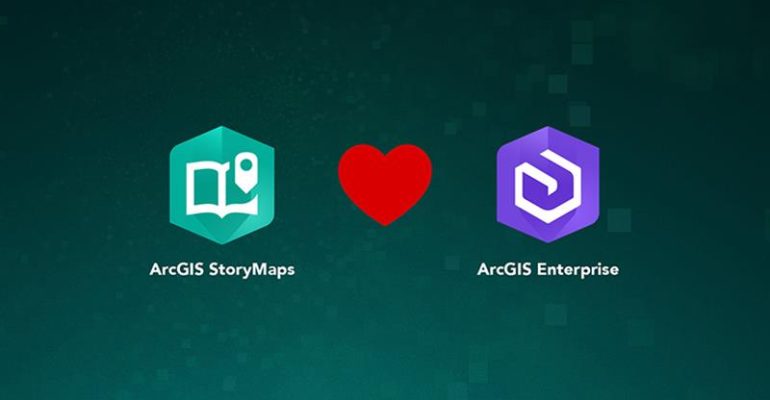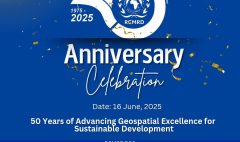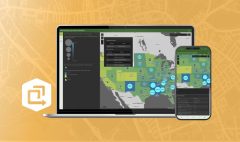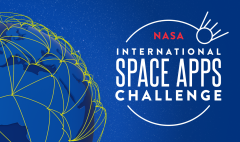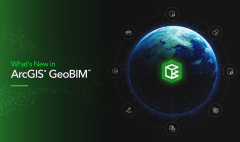What’s New in ArcGIS StoryMaps for ArcGIS Enterprise 11.5
May 29, 2025 2025-07-15 14:33What’s New in ArcGIS StoryMaps for ArcGIS Enterprise 11.5
The ArcGIS Enterprise 11.5 update introduces a suite of new features and improvements to ArcGIS StoryMaps, empowering you to create even more compelling and dynamic visual stories. Whether you’re building a categorized tour, integrating charts, or customizing themes, this release enhances every aspect of your storytelling toolkit.
Curious about everything included in this release? Head over to the What’s New in ArcGIS Enterprise 11.5 blog for a full overview.
Let’s dive into what’s new in ArcGIS StoryMaps for ArcGIS Enterprise 11.5.
Mapping Enhancements
Categorized Map Tours
Remember the classic Story Map Shortlist? It’s back in a new form — say hello to Categorized Map Tours!
This feature lets you organize locations into categories like “historical sites,” “restaurants,” or “trails.” Readers can filter and explore places with ease, enhancing personalization and interactivity.
How to get started:
- Add a Map Tour block in your story.
- Choose Start with a feature service — required for categorization.
- After linking your feature layer, select the Categorized layout in the Explorer options.
From there, you can:
- Add a title and description
- Customize data, symbols, categories, and image placement
- Filter and sort locations
Preserve Map Extent or Scale
Need more control over how your maps appear on different screens? You can now preserve the map’s extent or scale, ensuring your symbology and details display consistently.
Find this option in the story builder under:
Map view > Adjust map appearance
Choosing between extent or scale is especially useful for:
- Optimizing viewing on mobile/tablets
- Managing scale-dependent layers
- Enhancing storytelling accuracy
Data Visualization Upgrades
Interactive Charts
Bring your data to life with interactive charts — now available in stories and briefings.
Choose from:
- Column
- Bar
- Donut
- Line
Customize titles, labels, and data directly in the builder. You can even switch chart types without losing your data. Charts inherit your story’s theme colors (except for donut charts, which use a default palette).
Add charts from:
- The Data Visualization section
- The Sidecar media options
Image Enhancements
Captions in Briefings
Now you can add captions to images in briefings—just like in stories. Select an image, click Options, and enter a caption (up to four lines shown by default; full text visible when expanded).
Image Gallery Captions
Captions can also be added to individual images within galleries. Just hover over the image and select Options > Caption. Keep captions to 100–150 characters for the best display experience.
Theme Customization
Adjust Font Size
Make your story more accessible or visually appealing by adjusting overall font size. Use the new Typography slider in the Theme Builder to choose from five size presets — all responsive to screen size.
Shared Themes
Organization admins can now define a Shared Theme, including colors, buttons, and logos. When creating a story, the shared theme appears as the first option in the theme builder, making brand consistency easier than ever.
Need tweaks? Use the Custom color option to fine-tune.
Header & Navigation Customization
The theme builder now offers enhanced control over header design:
- Choose from suggested and custom colors
- Navigation bars now reflect your theme colors (no more mismatched blues!)
Block Spacing Options
Select Spacious or Compact spacing for content blocks — a subtle but powerful layout control.
Button Text Color
Customize button text color manually with a contrast checker to maintain accessibility. Previously, this was determined automatically based on background color.
Briefings Improvements
New Cover Layouts
Briefings now offer more creative control:
- Full Cover: Add a striking image or video.
- Side-by-Side: Adjust panel size to better balance text and media.
Use Change panel appearance to modify style, size, and positioning.
Presentation Mode
Presenting your briefing is now even easier. After publishing:
- View the Table of Contents
- Use navigation arrows and slide numbers
- Toggle Presentation Mode (or use Command-Return / Ctrl-Enter)
Explore how others use this: South Carolina National Guard’s GIS Briefings.
Other Notable Enhancements
- A consistent keyboard focus indicator improves accessibility
- Categorized map tours and some templates remain in beta (admin activation required)
- Classification banners can now be added to indicate data sensitivity
For a complete breakdown of features and fixes, check out the official What’s New in ArcGIS StoryMaps on ArcGIS Enterprise 11.5 documentation.
Disclaimer: This article is adapted from content originally written by Andria Olson. You can read the original post here: https://www.esri.com/arcgis-blog/products/story-maps/announcements/whats-new-in-arcgis-storymaps-on-arcgis-enterprise-11-5